March 2, 2023
Google Suite has quickly become the preferred tool for businesses to use – gone are the days of Microsoft supremacy. With this switch, has come a change that some are still getting used to – the swap from PowerPoint to Google Slides.
PowerPoint still remains the leading tool for presentations. Despite that, you may want or need to use Google Slides. If that’s the case, then here are some Google Slides keyboard shortcuts to keep in mind.
Why use keyboard shortcuts?
In truth, using shortcuts during your Google Slides presentation is not an absolute must. But, it can have an impact on how your talk is received.
Using shortcuts allows you to keep your eyes on the audience, thus keeping their attention. It ensures that you don’t spend too much time fidgeting with your mouse or clicker. In addition, it can come across as more professional, making you seem more put together and thus more trustworthy.
Seven shortcuts to improve your Slides presentation (Windows and Mac)
Whether you’re using Mac or Windows, these shortcuts should ensure your next slideshow is as smooth as butter.
1. Need to get to a specific slide later in the presentation?
Type the number of the slide followed by Enter.
2. Want a blank background while you say something important?
Press “b” or full stop for a blank black slide and w or a comma for a blank white slide.
Press any key to return to your slides when you’re ready.
3. Returning to the beginning of your presentation?
Press the Home button to get to the first slide.
4. Ending off early?
Go to the last slide of your presentation by pressing End.
5. Forgot your words?
Open speaker notes by pressing S.
6. Pointing at something specific?
Press L to toggle the laser pointer.
7. Need to toggle play and pause?
Use K to play and pause videos on the slide that don’t play automatically.
The above shortcuts are the same on both operating systems. Other shortcuts may not all be the same. For example, if you need to toggle to fullscreen the shortcut on Mac would be “⌘ + Shift + F” whereas on Windows it would be “F11”.
Check out all the other Google Slides shortcuts that could make your life easier here.

Pique interest with your Google Slides presentation!
A presentation can be a make or break for your sale, promotion, valuation, or business. Ensure that you’re keeping it as professional as possible with these shortcuts. If you need assistance with putting great slides together, learn more here.
I'm Marike
I provide professional presentation design services specializing in PowerPoint, Keynote and Google Slides.
Follow me on social:
Buy US a coffee
Enjoying the content?
Show your appreciation...
Minimal March slots are available, are you ready to get started?
Rush project slots are not available.
YOUR Message*
YOUR NAME*
YOUR Email Address*
how did you find me?
where are you based?*
I'm ready! let's start
By clicking the submit form button you agree to my Privacy Policy.
Mail me directly at:
info @ marikedesigns dot com