February 23, 2023
Imagine this: You’re delivering a presentation, but constant mouse clicks disrupt your flow. The audience loses focus as you fumble with the slides. Not exactly a recipe for success, right?
Don’t let this be you! Keep your audience’s attention with a smoothly run presentation using these keyboard shortcuts in PowerPoint.
PowerPoint Shortcut Keys: Some starting comments
Firstly, don’t stress yourself out thinking you need to memorize every PowerPoint keyboard shortcut out there. There are so many, and they’re not all relevant to everyone.
Second, the more you use them the easier they’ll be to remember. Eventually, they’ll become second nature. So get practicing!
Benefits of Using Keyboard Shortcuts:
- Reduced fumbling: No more awkward pauses searching for the right click. Shortcuts keep your presentation flowing naturally.
- Increased focus: Spend less time navigating slides and more time engaging with your audience.
- Enhanced confidence: Shortcuts empower you to deliver a polished, professional presentation.
Top 6 Keyboard shortcuts in PowerPoint
(Windows and Mac)
Here are 6 shortcuts to help you keep it simple:
1. Start the slideshow
Let’s start at the beginning – the beginning of the slideshow that is.
This shortcut can come in handy to smoothly start your presentation. Also, if you’re giving the same talk multiple times in a day it helps to get back to the beginning of the slide deck with ease.
Windows: F5
Mac: ⌘+Shift+Return
2. Start from the current slide
Sometimes you don’t need to start at the beginning, you need to proceed from the middle somewhere. There’s a shortcut for that too!
This PowerPoint shortcut key can come in handy when you’re testing a slide that you’re working on at the moment. It can also be useful when you’ve exited the slideshow and you’re re-entering the slideshow.
Windows: Shift + F5
Mac: ⌘ + Return
3. Fade to black
There may come a time when you want all the attention on you, so you can make a pertinent point without the audience getting distracted by the slides. A blank, black screen is useful for that.
Use this shortcut key to change the screen to black during a slideshow:
Windows: B (pressing B again will get you back to the slides)
Mac: B, Shift + B
For a blank white slide instead, use:
Windows: W
Mac: W
4. Highlight points (and erase marks)
During your presentation, you may want to highlight a point in the slides live. You can do this using the pen tool.
Windows: Ctrl + P
Mac: ⌘ + P
If you need to erase a mark you made with a pen on a slide, you can change the pointer to an eraser:
Windows: Ctrl + E or E
Mac: ⌘ + E or E
5. Navigate to a specific slide
If you need to move to a different, specific slide quickly – this one will come in handy.
Windows: Slide number + Enter
Mac: Slide number + Enter
6. Laser Pointer
Forgot your physical laser pointer at home but need it for boardroom use? Pull one up on the slides.
Windows: Ctrl+L
Mac: ⌘+L
Or, if you want a simple default arrow, that’s possible too.
Windows: Ctrl+A
Mac: ⌘+A
Present like a pro!
Use these keyboard shortcuts in PowerPoint and get your audience gripped! They’re quick and easy to remember, and will give you so much more confidence up there.
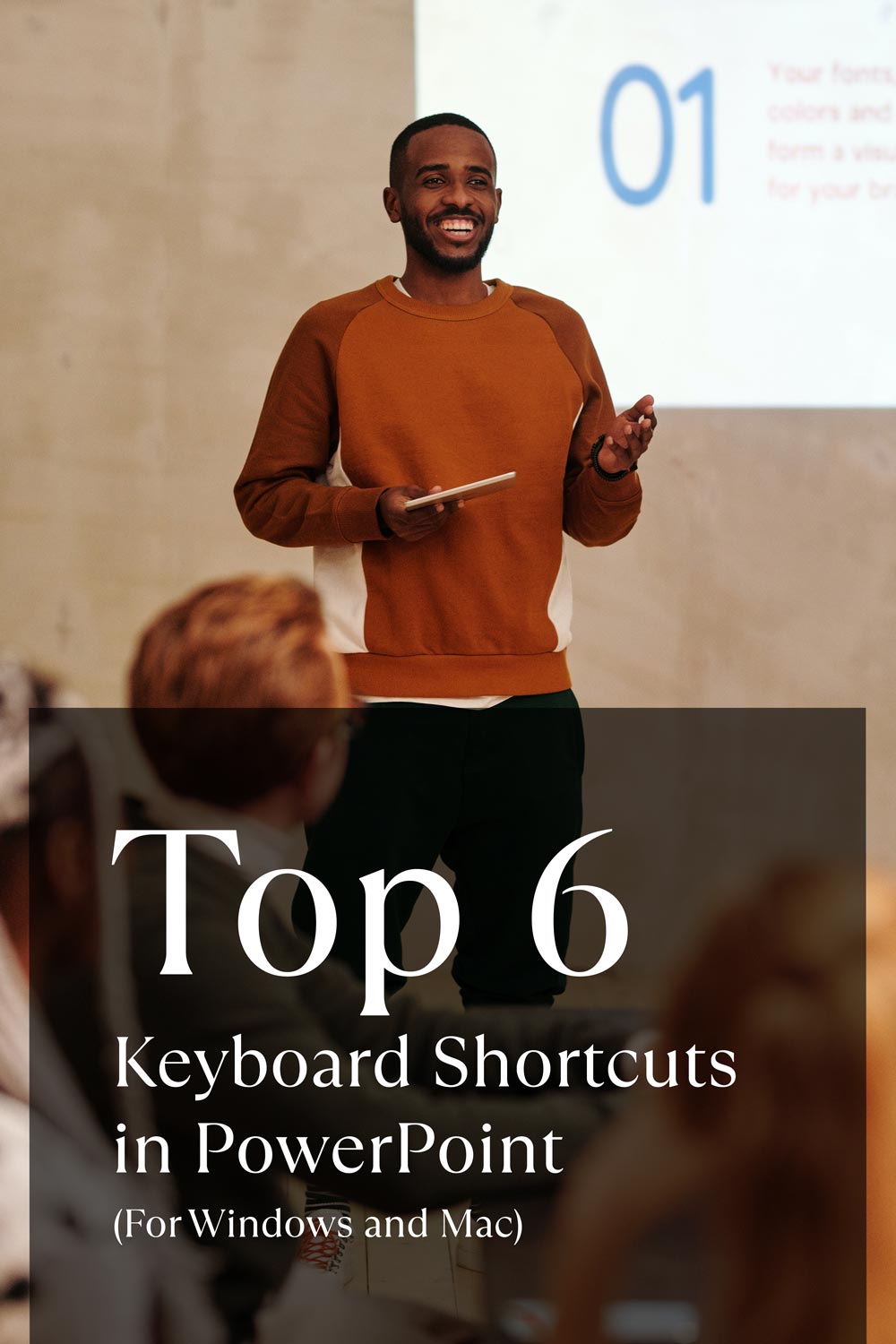
I'm Marike
I provide professional presentation design services specializing in PowerPoint, Keynote and Google Slides.
Follow me on social:
Buy US a coffee
Enjoying the content?
Show your appreciation...
YOUR Message*
YOUR NAME*
YOUR Email Address*
What's the slide count?*
where are you based?*
I'm ready! let's start
By clicking the submit form button you agree to my Privacy Policy.
Mail me directly at:
info @ marikedesigns dot com
February slots now open, let's make 2026 a year to remember
how did you find me?*
What's your deadline?*